
With every passing day, the popularity of TikTok is soaring. One of the key reasons users love this immensely popular app is its innovative editing features. TikTok offers users a variety of filters and effects.
This plethora of filters allows creators to customize their content to match their desired envisioned aesthetics or audience preferences. Indeed, applying filters can transform the entire theme and visuals of your content. However, sometimes, creators need to change or remove filters to achieve more precise and desired effects.
The more appealing your content appears, the more it can boost TikTok views and other engagement. This is the reason creators are more concerned about applying the right filters and effects, maintaining the overall charisma of their content.
😟 Worrying about how to remove TikTok filters or replace them with more preferred ones? Fret not, as we’ve got you covered here. Find out the potential ways to remove filters on your TikTok videos. Additionally, you can explore the circumstances under which TikTok may not allow users to remove filters.
TikTok, as a vast content editing platform, allows creators to add one or more filters to videos, making them more appealing to go viral on TikTok. TikTok allows you to add or remove filters and other special effects while creating or before posting your videos.
Check out under what conditions you can remove filters on TikTok videos. Also, discover under what circumstances TikTok does not allow creators to remove filters and other effects from the content.
If you are finding ways to remove filters from others’ TikTok content to know how your favorite creators and celebrities look without filters, the fact may disappoint you that there is no option to do so. TikTok does not show any options for removing filters from videos published by other creators on the platform.
Once your video is published on TikTok, unfortunately, there is no option to remove filters from your video. The only possibility you can have is to edit the video and repost a new version of it.
Remember that TikTok allows you to remove filters and other effects from your content or video just before you publish it. So, think twice before you publish your content on the platform.
By default, the TikTok app might apply all filters to your video. So, you must deselect them all to get a raw, unfiltered photo to share with your audience. Follow the given simple steps to remove filters while creating your video or content on TikTok:
Step 1: Open the TikTok app on your smart device and click the Plus icon at the bottom middle to start creating a video.

Step 2: At the bottom left of your screen, you will see the Effects tab. Now, tap any chosen effect to turn it off.

Step 3: You will see the Retouch icon in the right column with a red checkmark. Tap it to deselect it. Now, you will see Beauty mode turned off on your screen.

Step 4: Now, tap the Filters icon. You will see a pop-up menu. At the top left of this menu, you should see a circle with a diagonal line.

Step 5: Congratulations! You will have all filters and effects disabled now. You can now record your untouched and unfiltered video.
If your video is still in your draft and you haven’t saved it yet, the great news for you is that you still have the option to remove unwanted filters. It makes the editing phase risk-free until you save or publish a video. Here is how to remove filters from your drafted content:
Rotoscope is one of the recent and popular TikTok filters that allows users to create a colorful cartoon silhouette of anyone being filmed. The filter covers any nude parts of the user filming themselves, and viewers will only see a colorful outline prancing about.
Many users are looking for ways to remove the filter from videos posted by other users. Unfortunately, you will not be able to remove the rotoscope filter from the videos once they are published.
You can’t remove the rotoscope filter even if you use third-party software tools to download and edit the videos. Users who have posted videos using the filter would be thankful for the app that ensures their physical privacy is maintained online.
TikTok provides creators with a variety of filter options to choose from. People can add or remove filters while creating content or from their drafts that have not been published yet. You need to make sure that you have everything perfect before saving or posting a video. This is because you can’t remove filters from a saved or posted video.

Inez Nevaeh
Inez Nevaeh is an author with a passion for social media growth. She specializes in creating engaging content and expert guides for social media success. Skilled in translating complex algorithms into actionable strategies, building striking online presences, and empowering creators to thrive. Inspired by a mission to make social growth accessible and easy.

TikTok has quickly evolved from a niche-specific video app platform into a global cultural and lingu...
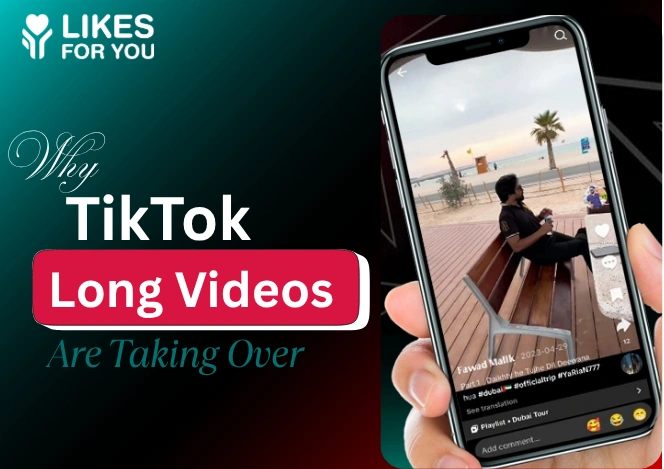
It is a worthy fact that TikTok’s algorithm prioritizes videos that keep users on the platform...